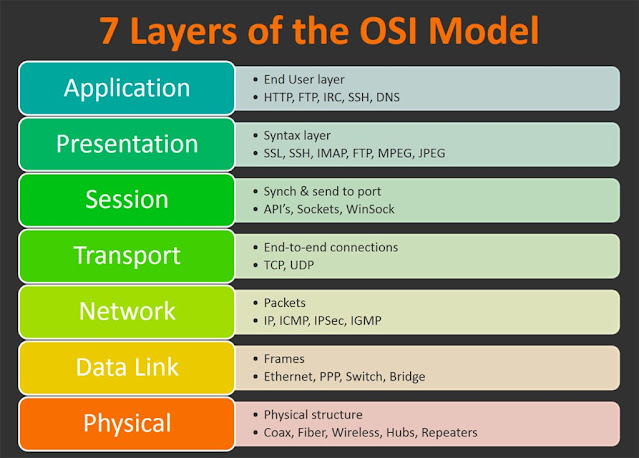Important Questions and Answers for Network Security
All listed questions are very common
and important and you must be prepared with all of the following answers before
facing any interview for a Network Security position.
Q. What is a firewall?
A: A firewall is used to
provide security to the private networks connected to the internet. They can be
implemented as hardware or software, or a combination of both. All incoming and
outgoing network traffic are examined and accepted/rejected by the firewall as
per defined rules.
Q. What is the difference between
network gateway and a firewall?
A: A network gateway joins two
networks together and a network firewall protects a computer network against
unauthorized incoming or outgoing access. Network firewalls may be hardware devices
or software programs.
Q. What is the difference between IPS
and a firewall?
A: The primary function of a
firewall is to prevent/control traffic flow from an untrusted network
(outside). A firewall is not able to detect an attack in which the data is
deviating from its regular pattern, whereas an IPS can detect and reset that
connection as it has inbuilt anomaly detection.
Q. What is a transparent firewall?
A: A transparent firewall is
considered as Layer 2. Deploying a new firewall into a network can be a
complicated process due to various issues (e.g. IP address reconfiguration,
network topology changes, current firewall etc.) because the firewall is not a
routed hop and you can easily introduce a transparent firewall into an existing
network.
Q. What is packet filtering?
A: Packet filtering is the
process of permitting or blocking ip packets based on source and destination
addresses, ports, or protocols. The packet filter examines the header of each
packet based on a specific set of rules, and on that basis, decides to prevent
it from passing or allow. Packet filtering is also part of a firewall program
for protecting a local network from unwanted access.
Q. Define stateful inspection?
A: Stateful inspection is
known as dynamic packet filtering and is a firewall technology that monitors
the state of active connections and uses this information to determine which
network packets are allowed through the firewall. Stateful inspection analyses
packets down to the application layer.
Q. What is the Public Key Encryption?
A: Public key encryption
uses public and private key for encryption and decryption. In this mechanism,
public key is used to encrypt messages and only the corresponding private key
can be used to decrypt them. To encrypt a message, a sender has to know the
recipient’s public key.
Q. Define Digital Signatures
A: Digital signature is an
attachment to an electronic message used for security purposes. It is used to
verify the authenticity of the sender.
Q. What is Authorization?
A: Authorization is a
security mechanism used to determine user/client privileges or access levels
related to network resources, including firewalls, routers, switches and
application features. Authorization is normally preceded by authentication and
during authorization. Its system that verifies an authenticated user’s access
rules and either grants or refuses resource access.
Q. What is stateful failover?
A: Every time a session is
created for a flow of traffic on the primary node, it is synced to the
secondary node. When the primary node fails, sessions continue to pass traffic
through the secondary node without having to re-establish.
Q. What is VPN and describe IPsec VPN
A: Virtual Private Network
(VPN) creates a secure network connection over a public network such as the
internet.
IPsec VPN means VPN over IP Security allows two or more users to
communicate in a secure manner by authenticating and encrypting each IP packet
of a communication session.
Q. What is Site to Site and remote
access VPN?
A: A site-to-site VPN allows
offices in multiple locations to establish secure connections with each other
over a public network such as the Internet. Site-to-site VPN is different from
remote-access VPN as it eliminates the need for each computer to run VPN client
software as if it were on a remote-access VPN.
Q. How do you check the status of the
tunnel’s phase 1 & 2 ?
A: Use following commands to
check the status of tunnel phases:
Phase 1: show crypto isakmp and State:
MM_ACTIVE
Phase 2: show crypto ipsec sa
Note: if you have lot of
tunnels and the output is confusing use a ‘show crypto ipsec sa peer
12.12.12.12’ command instead.
Q. What is SSL VPN? How it is different
from IPsec VPN?
A: SSL VPN provides remote
access connectivity from almost any internet enabled location without any
special client software at a remote site. You only need a standard web browser
and its native SSL encryption.
IPsec is a dedicated point-to-point fixed VPN connection where SSL VPNs
provides anywhere connectivity without any configuration or special software at
remote site.
Q. What is GRE and why is it required?
A: Generic Routing
Encapsulation (GRE) is a protocol that encapsulates packets in order to route
other protocols over IP networks.
GRE enables a wrapper to be placed around a packet during transmission
of the data. A receiving GRE removes the wrapper, enabling the original packet
to be processed by the receiving stack.
Advantages of GRE tunnels include the following:
·
GRE tunnels connect discontinuous
sub-networks.
·
GRE tunnels allow VPNs across wide
area networks (WANs).
·
GRE tunnels encase multiple protocols
over a single-protocol backbone.
·
GRE tunnels provide workarounds for
networks with limited hops.
Q. Firewalls work at what layer? Define
firewall generations and their roles.
A: Firewalls work at layer
3, 4 & 7. First generation firewalls provide packet filtering and they
generally operate at layer 3 (Network Layer). Second generation firewalls
operate up to the Transport layer (layer 4) and records all connections passing
through it and determines whether a packet is the start of a new connection, a
part of an existing connection, or not part of any connection. Second
generation firewall is mainly used for Stateful Inspection.
Third generation firewalls operate at layer 7. The key benefit of
application layer filtering is that it can “understand” certain applications
and protocols (such as File Transfer Protocol (FTP), Domain Name System (DNS),
or Hypertext Transfer Protocol (HTTP)).
Q. What is DoS attack? How can it be
prevented?
A: DoS (Denial of Service)
attack can be generated by sending a flood of data or requests to a target
system resulting in a consume/crash of the target system’s resources. The
attacker often uses ip spoofing to conceal his identity when launching a DoS
attack.
Q. What is IP Spoofing?
A: An IP spoofing attack
enables an attacker to replace its identity as trusted for attacking host. For
example, if an attacker convinces a host that he is a trusted client, he might
gain privileged access to a host.
Q. What are the security-levels in
cisco ASA?
A: ASA uses security levels
to determine the parameters of trust given to a network attached to the
respective interface. The security level can be configured between 0 to 100
where higher number are more trusted than lower. By default, the ASA allows
packets from a higher (trusted) security interface to a lower (untrusted)
security interface without the need for an ACL explicitly allowing the packets.
Q. What is AAA?
A: AAA stands for
authentication, authorization and accounting, used to control user’s rights to
access network resources and to keep track of the activity of users over a
network. The current standard by which devices or applications communicate with
an AAA server is the Remote Authentication Dial-In User Service (RADIUS).
Q. What is IPS? How does it work?
A: An Intrusion Prevention
System (IPS) is a network security/threat prevention technology that examines
network traffic flows to detect and prevent vulnerability exploits. An
Intrusion Prevention System can play a good role to protect against various
network security attacks such as brute force attacks, Denial of Service (DoS)
attacks, and vulnerability detection. Moreover, an IPS also ensures prevention
against protocol exploits.
Intrusion Prevention System uses four types of approaches to secure the
network from intrusions which include:
·
Signature-Based
·
Anomaly-Based
·
Policy-Based
·
Protocol-Analysis-Based